Installing FFmpeg¶
FFmpeg is required for thumbnail previews and playback features on audio and video files. FFmpeg is a free Open Source project dedicated to the handling of multimedia (video, audio, etc) files. For more information, see their official website at ffmpeg.org.
Installation on Windows¶
Prebuilt Binaries¶
Pre-built binaries from trusted sources are available on the FFmpeg website. Under "More downloading options" click on the Windows section, then under "Windows EXE Files" select a source to download a build from. Follow any further download instructions from whichever build website you choose.
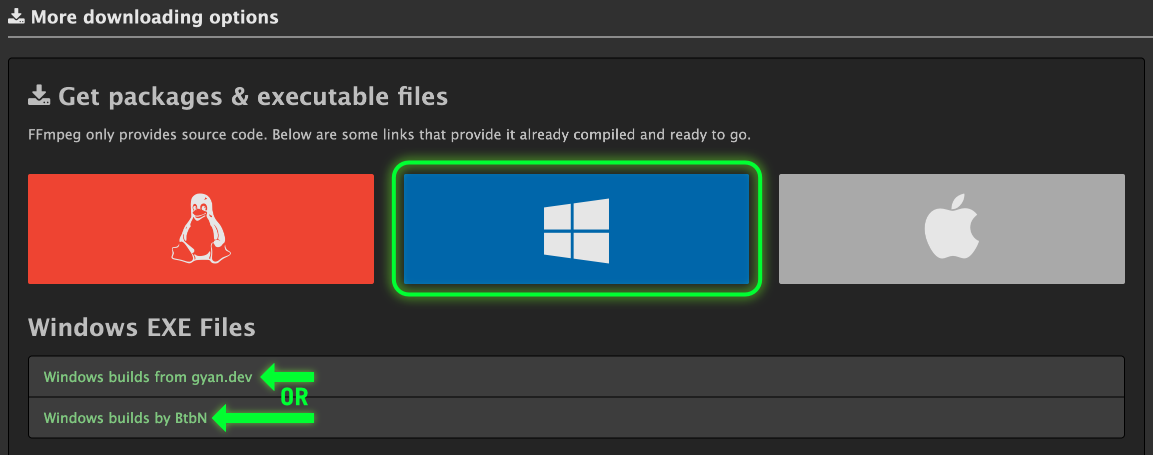
Warning
Do NOT download the source code by mistake!
To Install:
- Download 7z or zip file and extract it (right click > Extract All)
- Move extracted contents to a unique folder (i.e;
c:\ffmpegorc:\Program Files\ffmpeg) -
Add FFmpeg to your system PATH
- In Windows, search for or go to "Edit the system environment variables" under the Control Panel
- Under "User Variables", select "Path" then edit
- Click new and add
<Your folder>\bin(e.g;c:\ffmpeg\binorc:\Program Files\ffmpeg\bin) - Click "Okay"
Package Managers¶
FFmpeg is also available from:
- WinGet (
winget install ffmpeg) - Scoop (
scoop install main/ffmpeg) - Chocolatey (
choco install ffmpeg-full)
Installation on Mac¶
Homebrew¶
FFmpeg is available under the macOS section of the FFmpeg website or can be installed via Homebrew using brew install ffmpeg.
Installation on Linux¶
Package Managers¶
FFmpeg may be installed by default on some Linux distributions, but if not, it is available via your distribution package manager of choice:
- Debian/Ubuntu (
sudo apt install ffmpeg) - Fedora (
sudo dnf install ffmpeg-free) - Arch (
sudo pacman -S ffmpeg)
Help¶
For additional help, please join the Discord or create an Issue on the GitHub repository